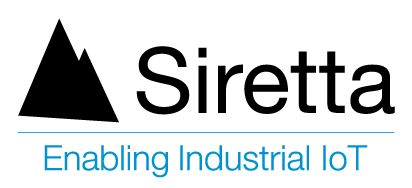Applicable Products
| Part number | Description |
| QUARTZ-22-LTE (EU) | Dual Port Dual SIM LTE Router (EU) |
| QUARTZ-22-UMTS (EU) | Dual Port Dual SIM UMTS Router (EU) |
| QUARTZ-COMPACT-11-LTE (EU) | Single Port Compact LTE Router (EU) |
| QUARTZ-COMPACT-11-UMTS (EU) | Single Port Compact UMTS Router (EU) |
| QUARTZ-COMPACT-G11-LTE (EU) | Single Port Compact LTE Router (EU) with GPS |
| QUARTZ-GOLD-21-5G (GL) | Dual Port Gigabit Ethernet 5G NR Router (GL) |
| QUARTZ-GOLD-W21-5G (EU) | Dual Port Gigabit Ethernet 5G NR Router (EU) |
| QUARTZ-GOLD-W21-5G (GL) | Dual Port Gigabit Ethernet 5G NR Router (GL) |
| QUARTZ-GW22-LTE (EU) | Dual Port Dual SIM LTE Router (EU) with GPS |
| QUARTZ-LITE-21-LTE (EU) | Dual Port Small Footprint LTE Router (EU) |
| QUARTZ-LITE-21-UMTS (EU) | Dual Port Small Footprint UMTS Router (EU) |
| QUARTZ-LITE-G21-LTE (EU) | Dual Port Small Footprint LTE Router (EU) with GPS |
| QUARTZ-LITE-G21-UMTS (EU) | Dual Port Small Footprint UMTS Router (EU) |
| QUARTZ-LITE-GW21-LTE (EU) | Dual Port Small Footprint LTE Router (EU) with GPS |
| QUARTZ-LITE-GW21-UMTS (EU) | Dual Port Small Footprint UMTS Router (EU) |
| QUARTZ-LITE-W21-LTE (EU) | Dual Port Small Footprint LTE Router (EU) |
| QUARTZ-LITE-W21-UMTS (EU) | Dual Port Small Footprint UMTS Router (EU) |
| QUARTZ-ONYX-GW42-5G (GL) | Quad Port Gigabit Ethernet 5G NR Router (GL) with GPS |
| QUARTZ-ONYX-W42-5G (GL) | Quad Port Gigabit Ethernet 5G NR Router (GL) |
| QUARTZ-W22-LTE (EU) | Dual Port Dual SIM LTE Router (EU) |
Objective
Directing traffic from the internet to a device behind a Siretta Quartz Router.
Solution
The following products are used to create this document: –
- QUARTZ-W22-UMTS (EU) + accessories
• PC connected to the Internet with the Terminal emulator program.
• Fixed IP SIM card
• Server IP address and port number.
- Insert fixed IP SIM card into a Siretta Router (QUARTZ-W22-UMTS (EU)).
- Enter the APN details as provided by the SIM card provider.
- Once the Router is connected to a mobile network you will see the connected status on the Router’s web interface (GUI) as shown below.

4. Attach a server to one LAN port of the Router using the Ethernet cable.
5. Attach a PC to the other LAN port for configuration purposes if the server and Router are on the same network. If the server and router are not on the same network, obtain server IP address and port number. (This step is for configuration of the router. If the Siretta Quartz Router has a single LAN port, connect the PC for configuration, and then use the port for connecting the server)
6. Navigate to a device list on the Router GUI and you will see a listed device as per the screenshot below. If the Router and server are not on the same network skip this step and continue with the rest of the steps.

NOTE:
• PC local IP address is 192.168.1.15
•Server Public IP address is 189.151.112.71 and port is 41031
• Router local IP address is 192.168.1.1
• Server and router are not connected to the same network hence server cannot be seen on the device list.
7. Navigate to the advanced network tab then select Port Redirecting option.
8. Enter the server details (IP address and port number).
9. Click the save button
10. Wait for router to complete reboot cycle.

11. Now the setting is complete.
12. You will need the fixed IP address of the SIM card to access the service behind the server using the Siretta Router.
13. In this case we are going to use Tera Term running on the PC connected to the internet to access the service behind the Router as shown below.

14. Click OK
15. You will be directed to 89.151.112.71:410.31 as seen below.

NOTE: This Port Redirecting application note can be applied to all Siretta Routers.
Any queries please contact [email protected]
Additional Reading
| Description | Author |
| Router Quick Start Guide
|
Siretta |