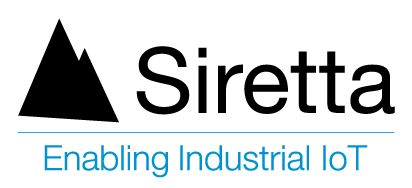Applicable Products
| Part number | Description |
| QUARTZ-22-LTE (EU) | Dual Port Dual SIM LTE Router (EU) |
| QUARTZ-22-UMTS (EU) | Dual Port Dual SIM UMTS Router (EU) |
| QUARTZ-COMPACT-11-LTE (EU) | Single Port Compact LTE Router (EU) |
| QUARTZ-COMPACT-11-UMTS (EU) | Single Port Compact UMTS Router (EU) |
| QUARTZ-COMPACT-G11-LTE (EU) | Single Port Compact LTE Router (EU) with GPS |
| QUARTZ-GOLD-21-5G (GL) | Dual Port Gigabit Ethernet 5G NR Router (GL) |
| QUARTZ-GOLD-W21-5G (EU) | Dual Port Gigabit Ethernet 5G NR Router (EU) |
| QUARTZ-GOLD-W21-5G (GL) | Dual Port Gigabit Ethernet 5G NR Router (GL) |
| QUARTZ-GW22-LTE (EU) | Dual Port Dual SIM LTE Router (EU) with GPS |
| QUARTZ-LITE-21-LTE (EU) | Dual Port Small Footprint LTE Router (EU) |
| QUARTZ-LITE-21-UMTS (EU) | Dual Port Small Footprint UMTS Router (EU) |
| QUARTZ-LITE-G21-LTE (EU) | Dual Port Small Footprint LTE Router (EU) with GPS |
| QUARTZ-LITE-G21-UMTS (EU) | Dual Port Small Footprint UMTS Router (EU) |
| QUARTZ-LITE-GW21-LTE (EU) | Dual Port Small Footprint LTE Router (EU) with GPS |
| QUARTZ-LITE-GW21-UMTS (EU) | Dual Port Small Footprint UMTS Router (EU) |
| QUARTZ-LITE-W21-LTE (EU) | Dual Port Small Footprint LTE Router (EU) |
| QUARTZ-LITE-W21-UMTS (EU) | Dual Port Small Footprint UMTS Router (EU) |
| QUARTZ-ONYX-GW42-5G (GL) | Quad Port Gigabit Ethernet 5G NR Router (GL) with GPS |
| QUARTZ-ONYX-W42-5G (GL) | Quad Port Gigabit Ethernet 5G NR Router (GL) |
| QUARTZ-W22-LTE (EU) | Dual Port Dual SIM LTE Router (EU) |
Objective
This document is designed for customers who are looking for a solution of remotely accessing their router without using fixed IP SIM card or VPN services.
Solution
Requirements
The following products are used to create this document:
• QUARTZ-W22-UMTS (EU) + ACCESSORIES
• PC connected to a local area network.
• SIM card
• Server details for Domain Name System (DNS).
Configure the Router for DDNS
1. Insert SIM card into the Siretta Industrial Quartz Router (Example below uses a QUARTZ-W22-UMTS (EU)).
2. Enter the APN details as provided by the SIM card provider (You can follow the router Quick Start Guide for more assistance with this).
3. Once the Router is connected to the mobile network you will see the connected status on the router’s web interface (GUI) as seen below.
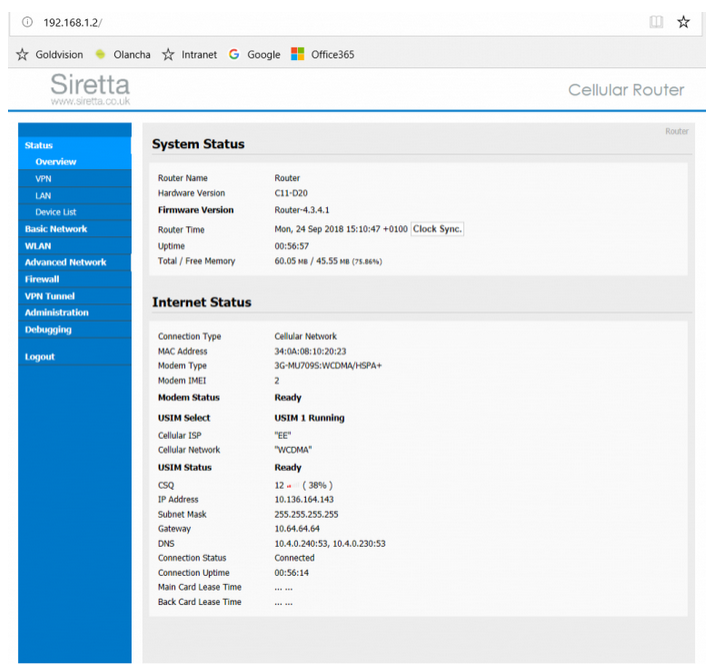
4. Navigate to ‘Basic Network’
5. Select DDNS’ tab on the router webpage “GUI”, where you will be presented with the screenshot below.
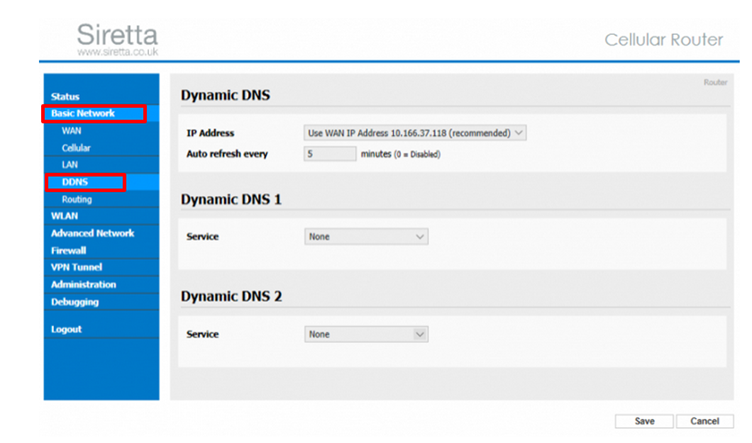
6. Siretta Routers support two Dynamic DNS services at the same time (DNS1 and DNS2).
7. Click drop down list on the service of the DNS1 you will be presented with the screenshot below showing all the supported DNS service providers including a custom URL.
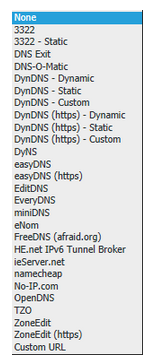
8. Select your DDNS service provider and fill out the registration details.
NOTE: If you do not have a DDNS service provider select “No-IP.com” from the DDNS provider list and follow the steps below to register a DDSN account.
Register a Free Dynamic DNS account with No-IP
1. Open the following link https://www.noip.com/
2. Select ‘Free Dynamic DNS’
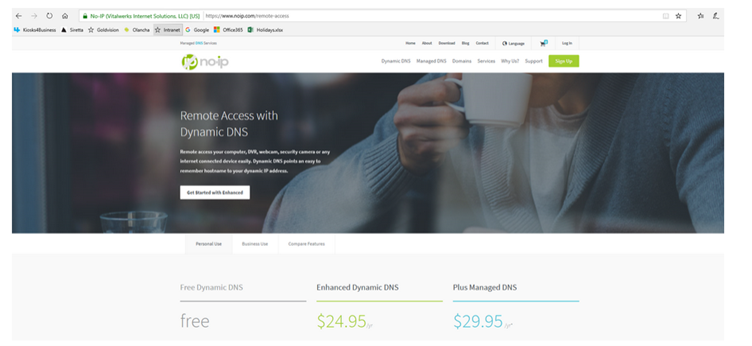
3. Create an account with your username, password and domain name which will be associated with the current dynamic (non-fixed IP SIM card) IP address of the SIM card inside the Siretta Router.
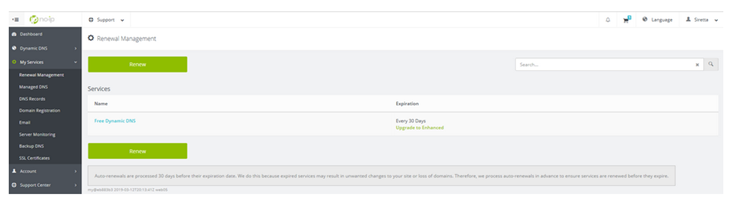
4. Enter username, password and hostname to the Siretta Router DDNS setup and click save.
5. The page will update to show the last IP address registered to the SIM card and a message indicating that the update was successful with the time and date as shown below.
NOTE: This example uses the account settings for ‘[email protected]’ and the last registered address was ‘10.135.240.120’
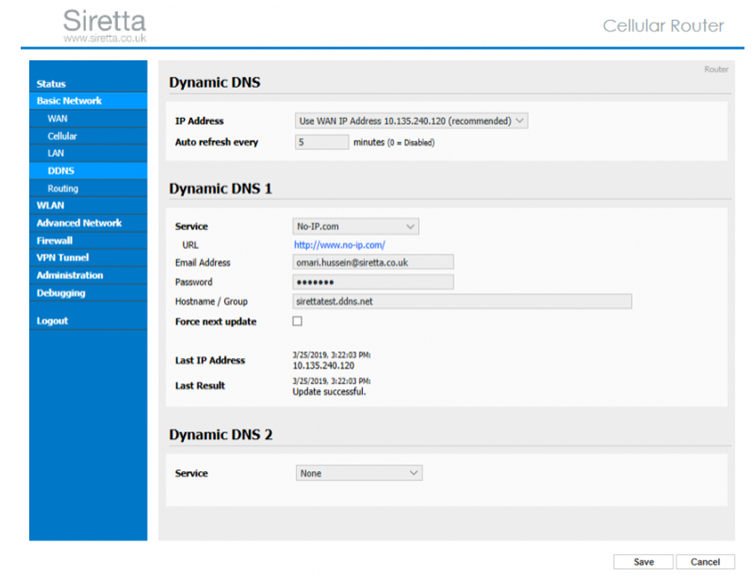
6. The domain name created for this example is “sirettatest.ddns.net” which is associated with the current IP address of 10.135.240.120 as seen below on the DDNS server dashboard.
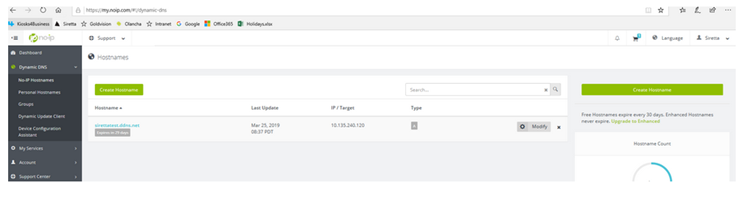
7. You can tick the ‘Force next update’ tickbox to manually update the IP address otherwise the IP address will automatically update to the time specified in the ‘Auto refresh every’ field.
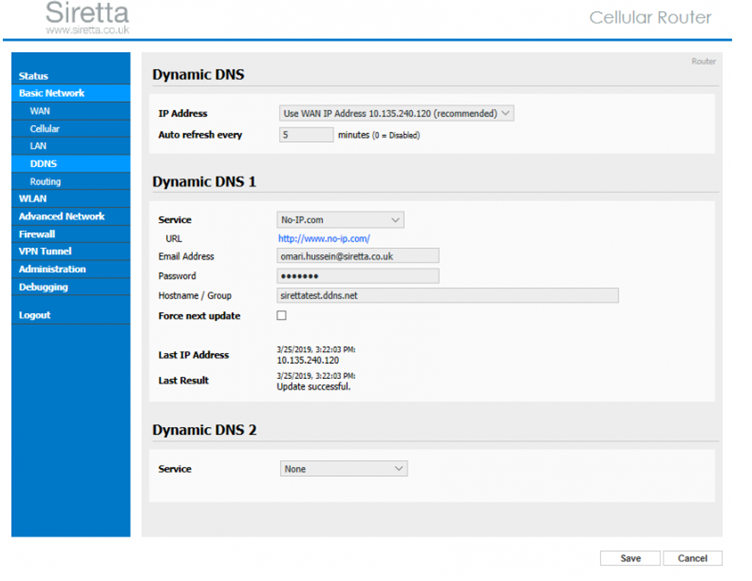
8. The setup for Dynamic DNS is complete
9. You can now access the Router over the internet using the following link “sirettatest.ddns.net”
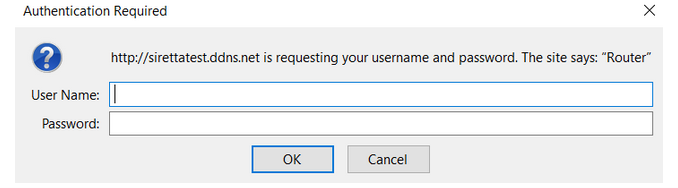
10. Enter router username and password then click OK.
11. The router is now accessible over the internet using the following link “sirettatest.ddns.net” offered by the Dynamic DNS service.
12. When the IP address of the Router changes, the new IP address is reported to the DNS server and the update history can be seen on the server dashboard below.

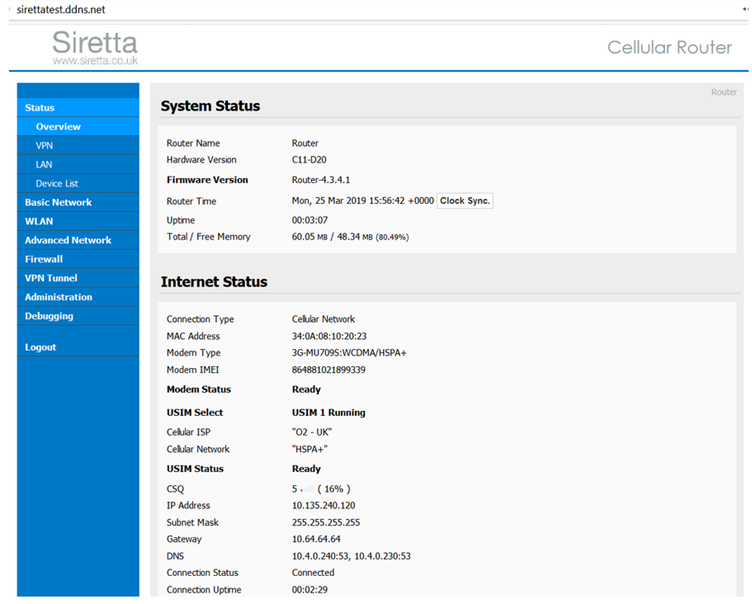
13. The router is now accessible over the internet using the following link “sirettatest.ddns.net” offered by the Dynamic DNS service.
14. When the IP address of the Router changes, the new IP address is reported to the DNS server and the update history can be seen on the server dashboard below.

NOTE: For the settings used in the above example, you should be able to access the router from any external network using the link “sirettatest.ddns.net“. An important point to be aware of is that the SIM Internet Service Provider (ISP) may have blocked remote access using a carrier-grade NAT (CGN) or public access firewall for security purposes. You will need to speak to your SIM provider to resolve these issues.
Siretta highly recommends the use of a private APN provided by an industrial SIM card provider with access to a fixed IP address.
The full range of Siretta Industrial Router products can be found from the following link:
https://www.siretta.com/router-selector-tool/
Any queries please contact [email protected]
Additional Reading
| Description | Author |
| Router Quick Start Guide | Siretta |